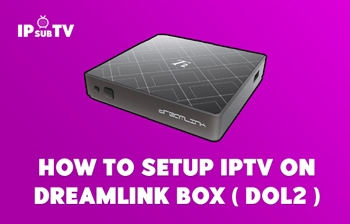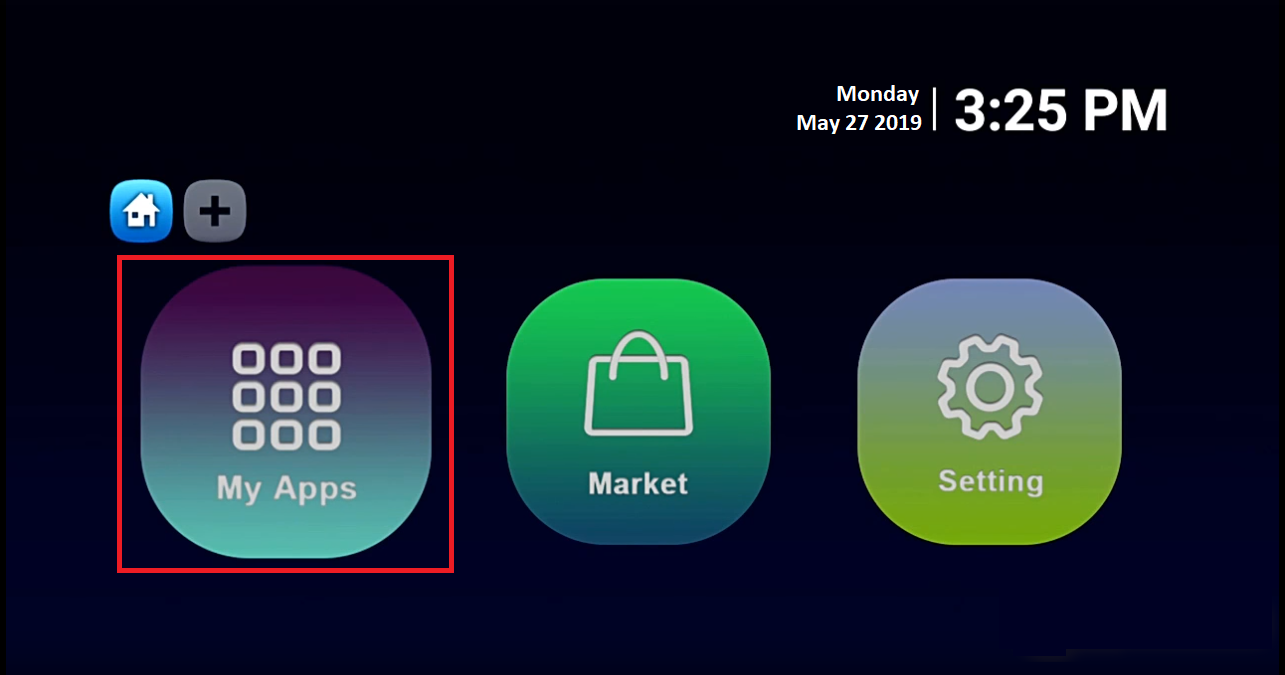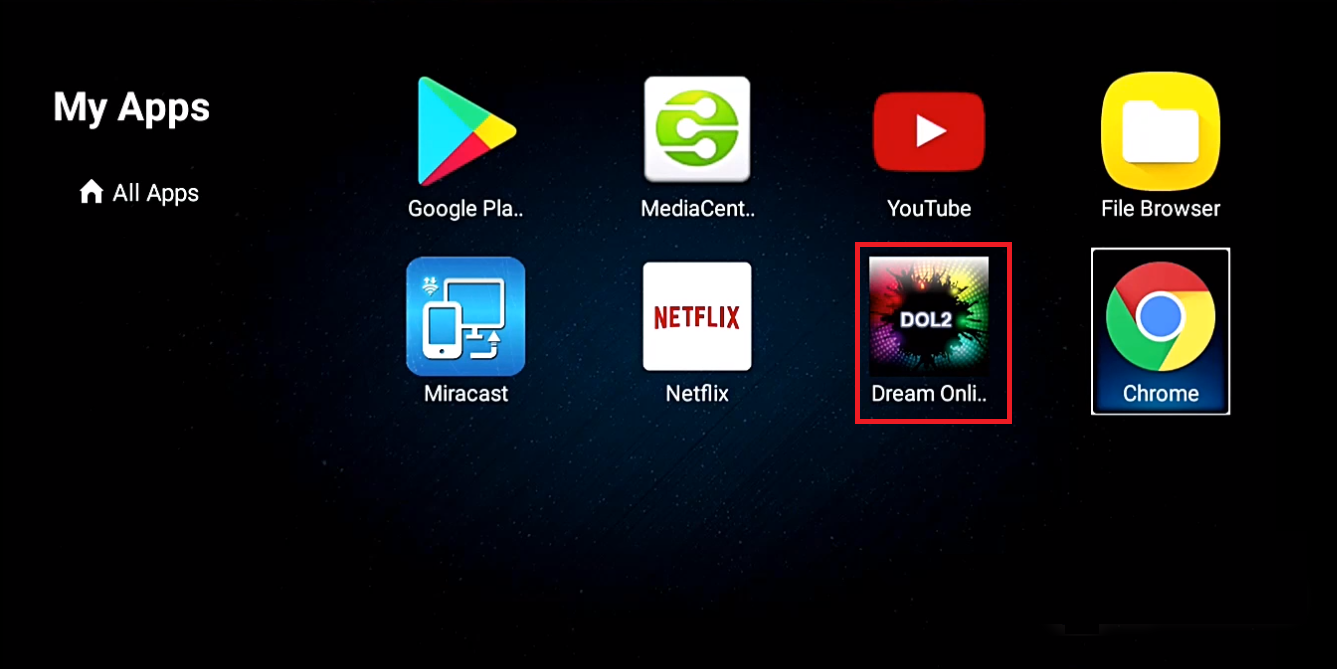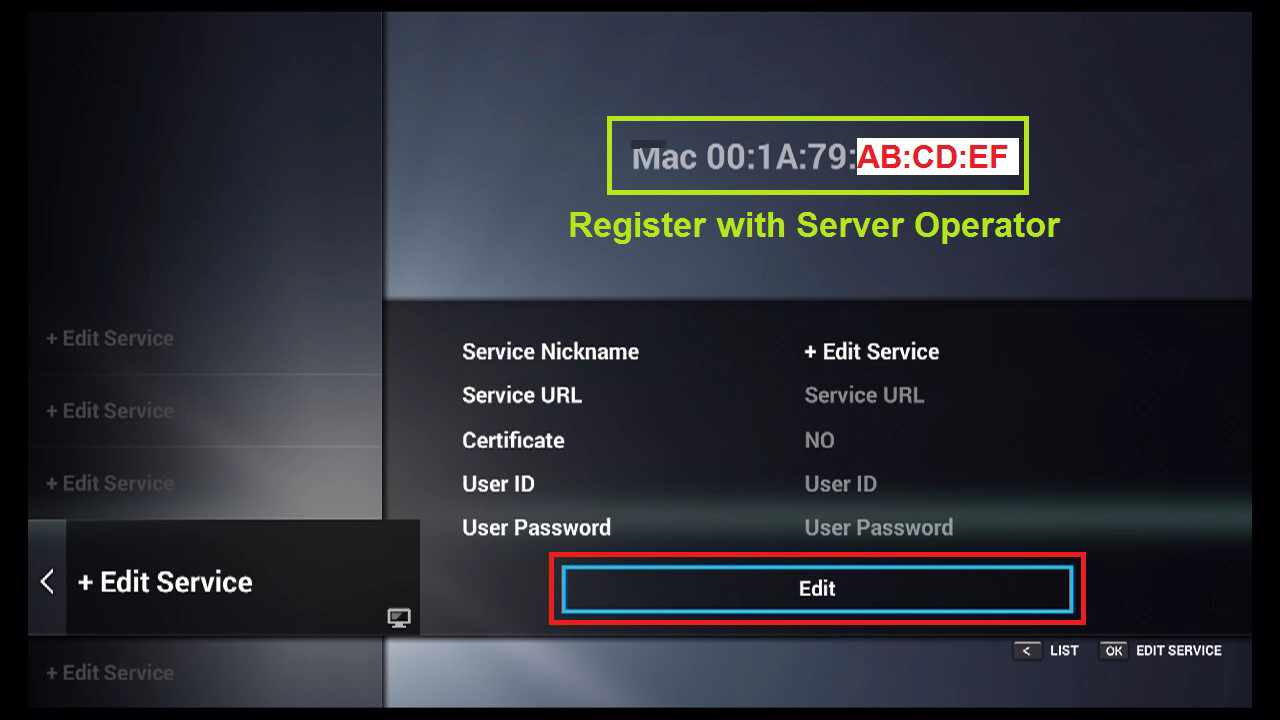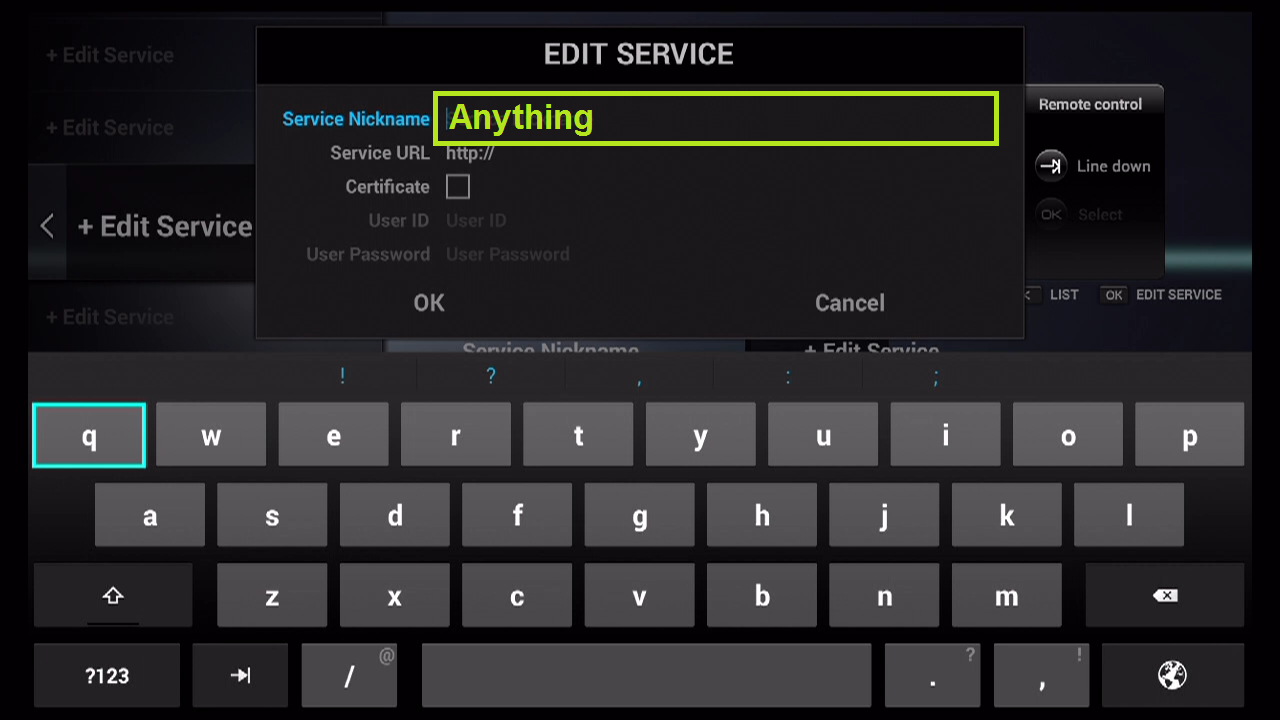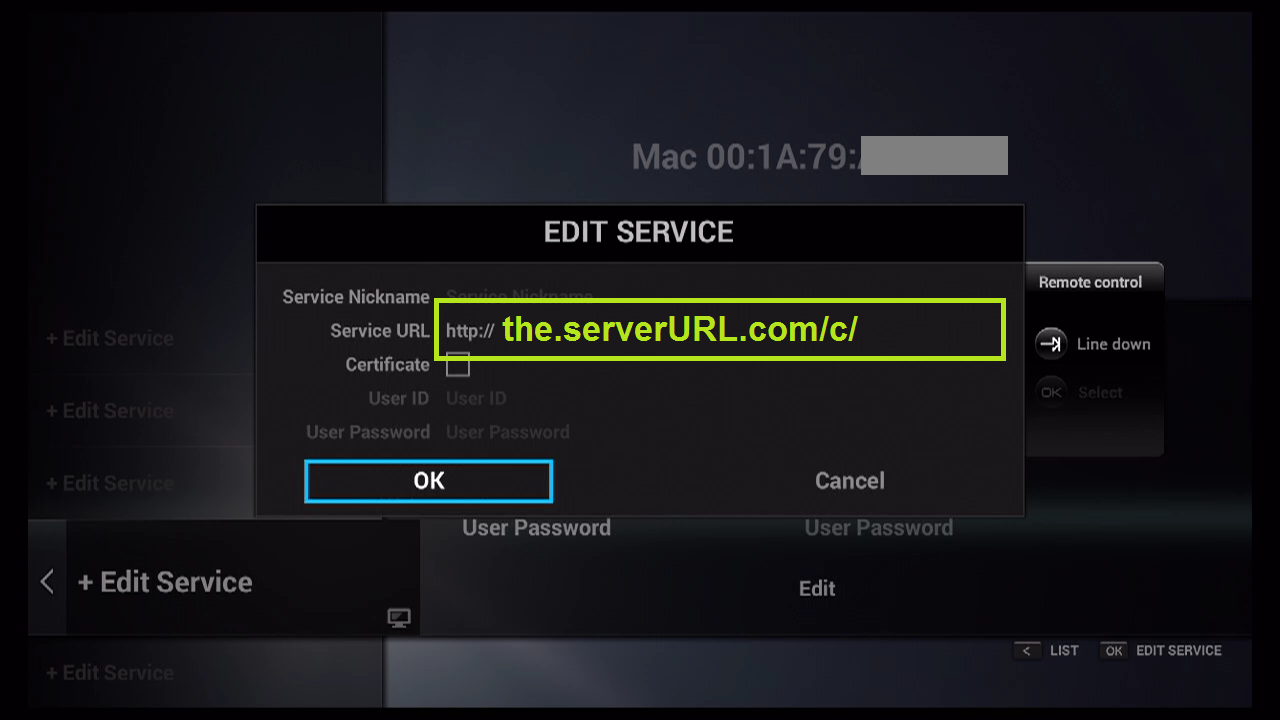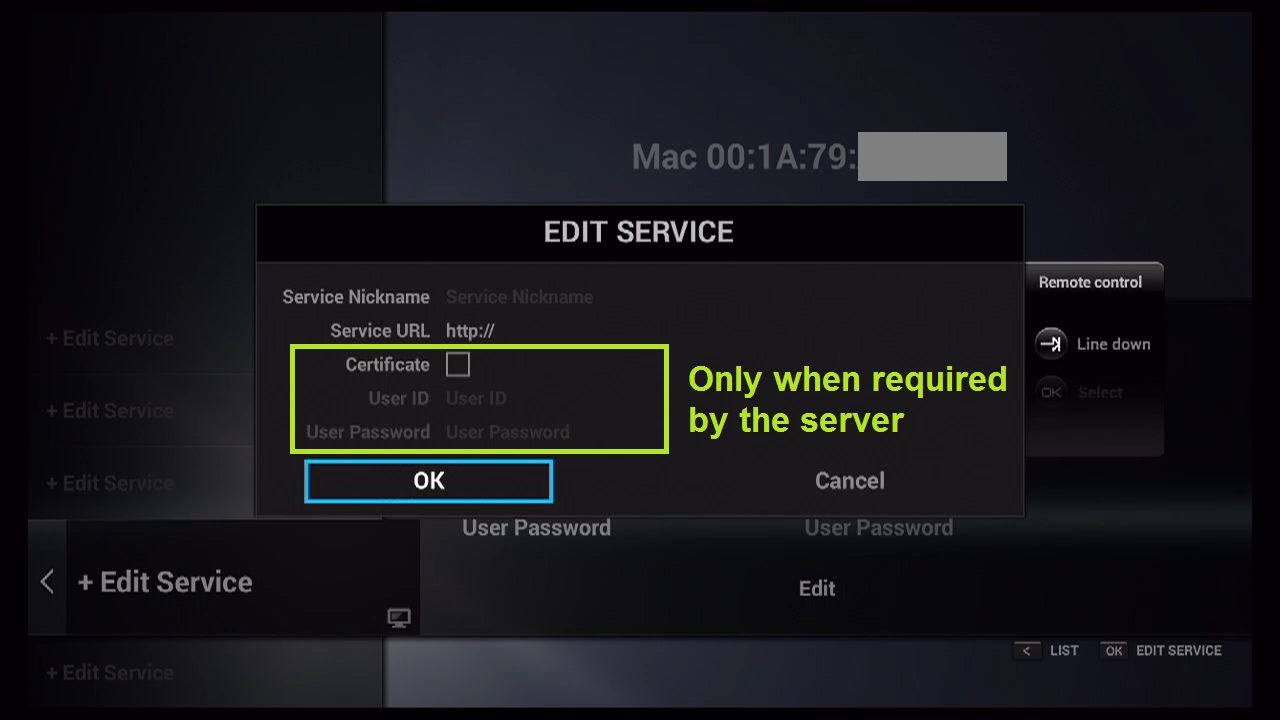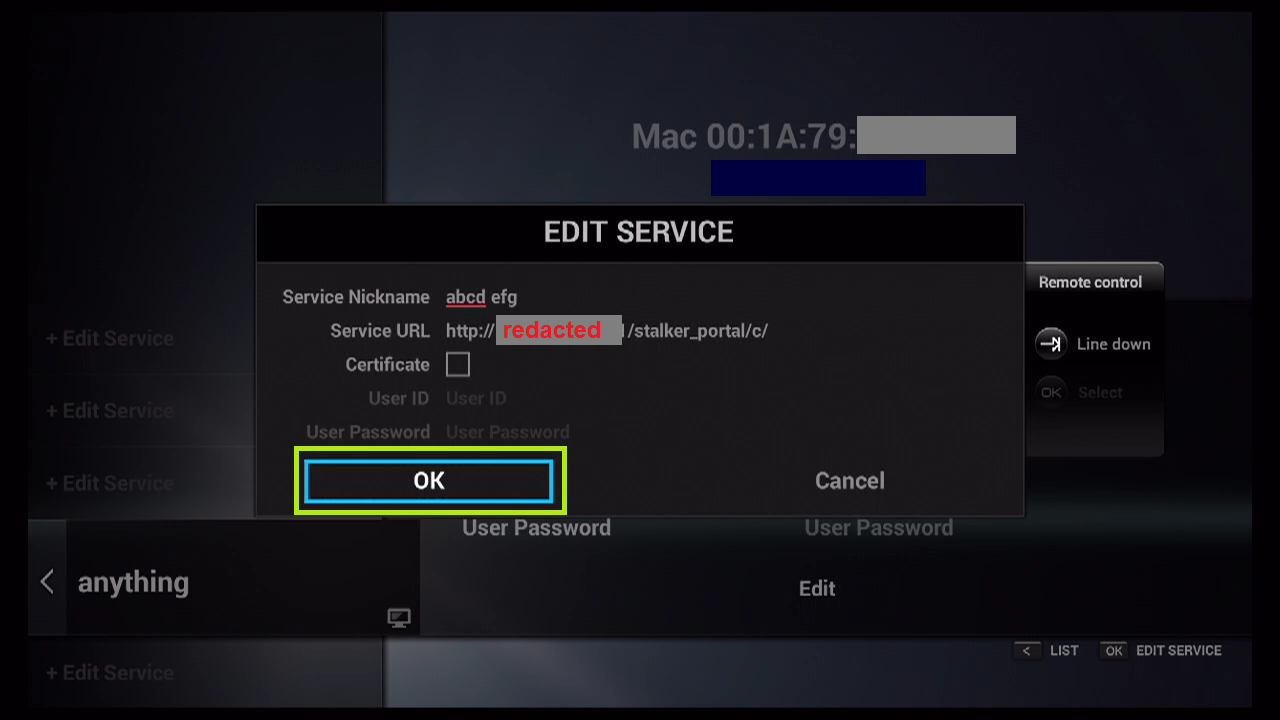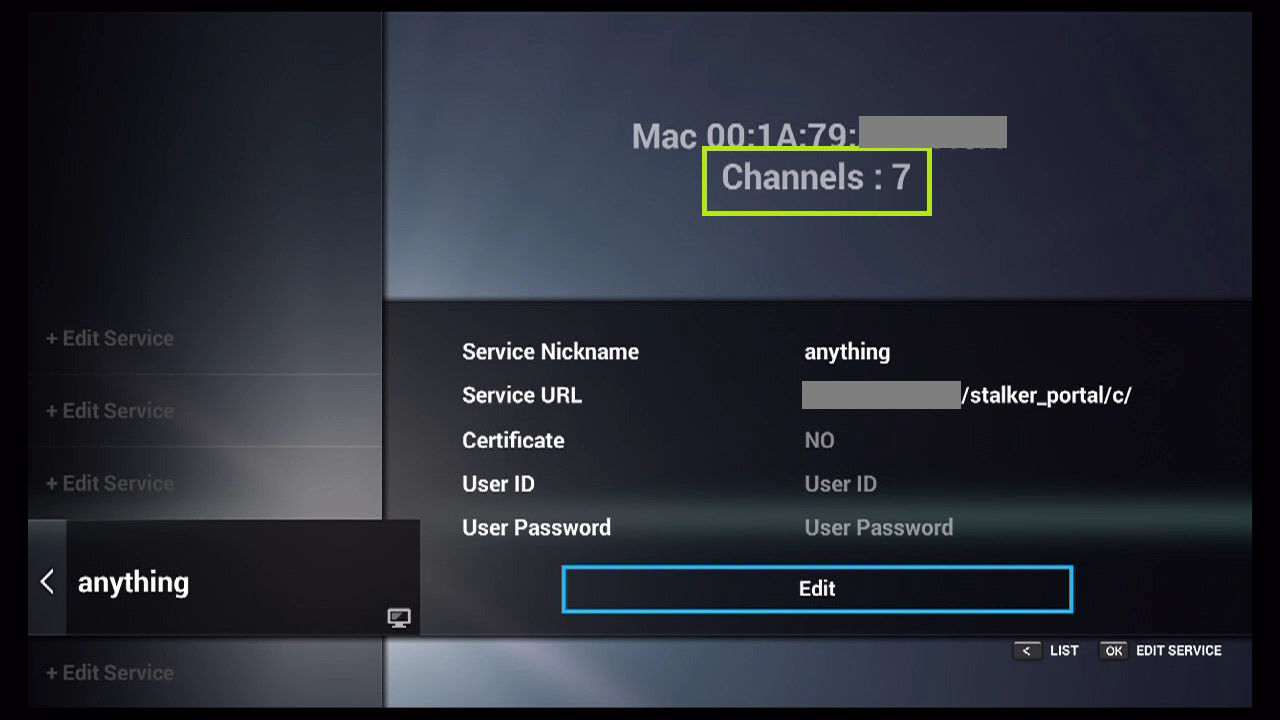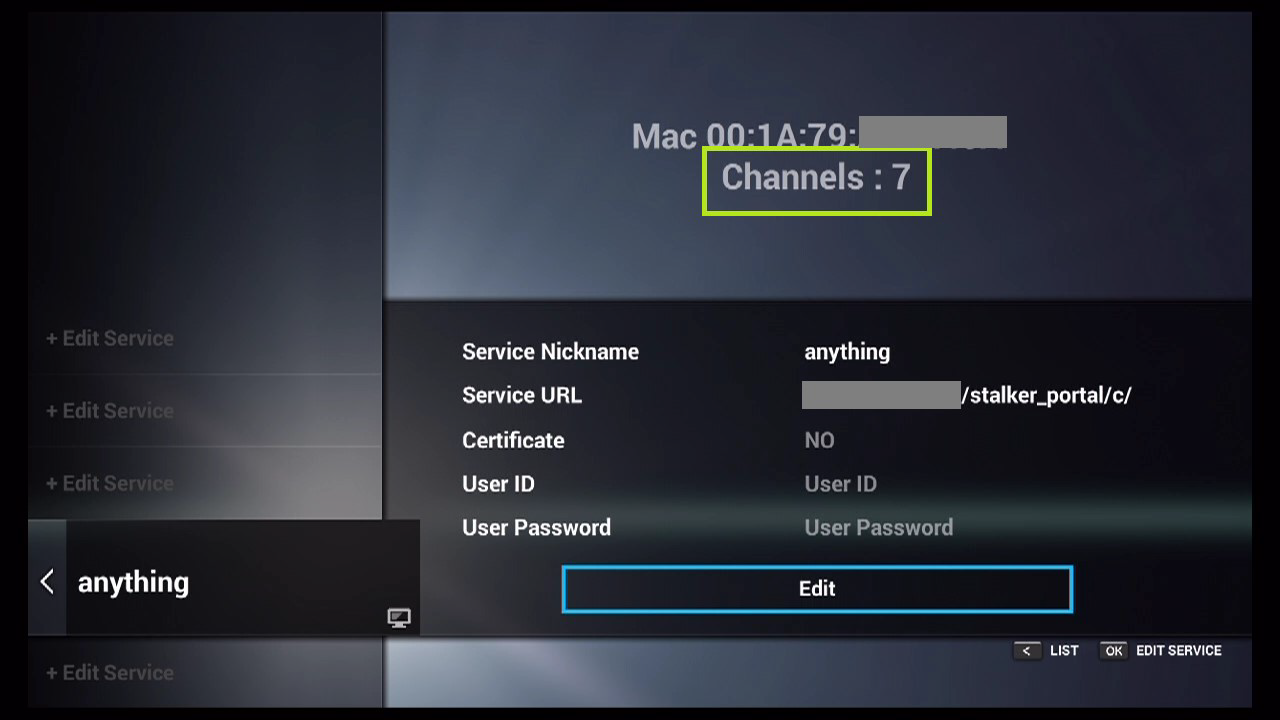How to add IPTV channels to Dreamlink
In order to add channels to your dreamlink device, follow the below steps.
Step 1: From the main page, go to “My Apps“.
Step 2: Select DreamOnline (DOL 2).
Note, If the DreamOnline (DOL2) app is not in the My apps folder go to the Market folder, find DreamOnline (DOL2) and install it. After that, it will appear in the My apps folder/
Step 3: Now select “Edit Service” and then click on “Click Edit“.
Important: Be sure that you already got your subscription ( HERE ) with your right MAC Address (if necessary).
Step 4: Enter Service Nickname (Any name).
Step 5: Enter the IPTV Server URL (Portal URL) you get from your Server Operator.
Step 6: It is NOT necessary to enter the Username and Password.
Step 7: Click “OK“.
Step 8: Connecting to IPTV Server (with your registered data) in progress.
Step 9: Successful Connection! You receive all channels associated with your account.